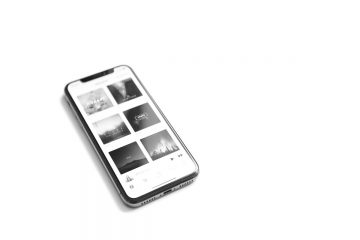This just in! As a new version of our iOS app was made available in the iPhone/iPad app store recently, we are thrilled to present you with a mini series of ElephantDrive iOS App Demos to help you back up, store, and share your files easily and efficiently! We are proud to say that backing up contacts and pictures on your phone has never been made easier!
Now, let us get started – as long as you already have an ElephantDrive account (Need a free one? Sign up at http://home.elephantdrive.com/plans-and-pricing/free-plans/), we are only a few clicks away!
Step 1: Install the ElephantDrive iOS app on your iPhone/iPad. We can be found in your app store or at this link: https://itunes.apple.com/us/app/elephantdrive/id637645058
Step 2: Open your ElephantDrive iOS app. You will see your ElephantDrive Home Screen (as the image below on the left). Click on the Setting tab to make sure that you have Backup turned on for both Contacts and Pictures (as the image below on the right).
The Setting tab looks like this: ![]()
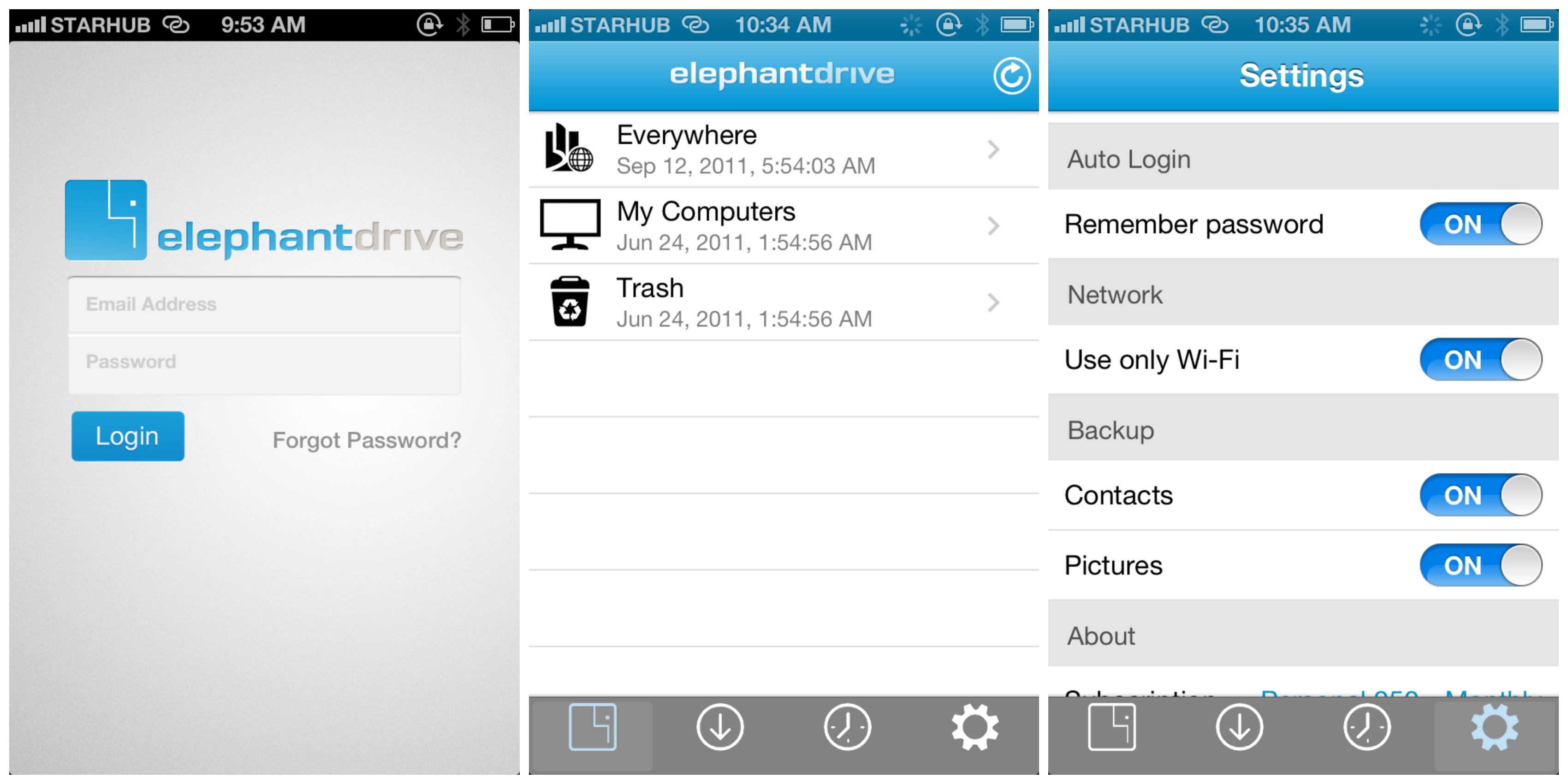
Step 3: Click on the Backup tab. You will see the options of Contacts and Pictures. The number of new files updated since your last back in your Contacts and Pictures will be displayed. Click on the item that you want to back up; be patient (wait time depends on your network connections and the size of your data); BOOM, it’s done! You can cancel the backup process anytime by clicking on Cancel.
The Backup tab looks like this: ![]()

Now you have your Contacts and Pictures on phone safely backed up to your ElephantDrive My Computers folder!
Extra: If you want to see what files from your phone Contacts and Pictures have been backed up to ElephantDrive, simply go to the Main tab, click on My Computers, and you will see a list of devices that you have backed up your data from. You can click on any of them to see the files associated with the device. In this case, the name of the mobile phone is “Bing”. Click on “Bing”, you will see the Contacts and Pictures folders. Click into the respective folders to see the contacts and photos that you have backed up via ElephantDrive. Again, you can also find them in your My Computers folder on our desktop drive or web browser at www.ElephantDrive.com.
The Main tab looks like this: ![]()

A browser view of your Contacts and Pictures backup folders:

At ElephantDrive, we care about what our users think. As we are constantly working to improve our products and their usability, if you have any feedback regarding improvements you’d like to see; new features that you wish we had; issues you encountered using our service, send your suggestions our way at [email protected]. We would like to hear from you!
p.s. We are currently in the process of developing the ElephantDrive App for Android. Stay tuned and LIKE us on Facebook at www.facebook.com/ElephantDrive.cloud for our latest news and promotional offers. We will keep you in the loop!